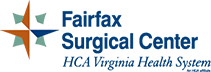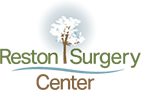Telemedicine
What is Telemedicine?
Telemedicine is the use of communication technology to deliver medical expertise from one location to another, in order to promote improved healthcare. It includes email, 2-way video, smartphones, and other forms of telecommunication. Telemedicine has applications for use in operating rooms, home health agencies, private clinics, homes, and workplaces.
With the lack of specialists, especially in rural regions, telemedicine can be used to facilitate communication between a primary doctor and a specialist to provide consultation or aid in diagnosis. It can be used to send patient monitoring data such as vital signs, ECG, and blood sugar results in diagnostic facilities for interpretation to help visiting nurses treat patients at home. Medical education for patients, as well as healthcare professionals, can be extended through telemedicine. Besides providing access to expert medical care, telemedicine is also cost-effective and time-saving, reducing stress on the patient and family.
Patient Instructions for Using Doxy.me for Telemedicine Appointment
For Patients using iPAD/iPHONE:
- Open up settings, scroll down the list of Apps and click on Safari
- Click on both microphone and camera and set them to “allow” (not “ask”)
- Double click the home button and close this settings page completely (swipe up)
- Open Safari web browser. Type in the doctor’s web address from the below list into the browser. (If you already had Safari open before changing the settings you may need to double click on the home button and swipe up to completely close Safari, and then reopen Safari to get the settings to refresh)
- This will take you to a site where you can enter your name and click Check In
- This should take you to the “waiting room”. The medical assistants in the office may ask you a few medical questions to complete the check-in process
- The doctor/PA will connect to you once they are available. Please be patient as this is a new process
For Patients using a computer/laptop (needs microphone and webcam):
Use any web browser EXCEPT internet explorer. Chrome and Firefox work well. Make sure volume is up so that you can hear.
- Type the doctor’s web address into the search bar (can copy and paste from below list)
- This web address will take you to a doxy.me site where it will say WELCOME. Enter name and select Check In
- This should take you to the “waiting room”. The medical assistants in the office may ask you a few medical questions to complete the check-in process
- The doctor/PA will connect to you once they are available. Please be patient as this is a new process
For Patients Using Android Smartphone:
- Open Chrome web browser
- Type the doctor’s web address from the below list into the search bar
- Enter your name and click Check In
- This should take you to the “waiting room”. The medical assistants in the office may ask you a few medical questions to complete the check-in process
- The doctor/PA will connect to you once they are available. Please be patient as this is a new process
Doxy.me Web Addresses for Appointments
Dr. Jossan: CFAO.doxy.me/drjossan
Dr. Gardner: CFAO.doxy.me/drgardner
Dr. Weidner: CFAO.doxy.me/drweidner
Dr. Knight: CFAO.doxy.me/drknight
Dr. Dombrowski: CFAO.doxy.me/drdombrowski
Lauren Mast (PA): CFAO.doxy.me/laurenmast2
Abbi Richardson (PA): CFAO.doxy.me/arichardson